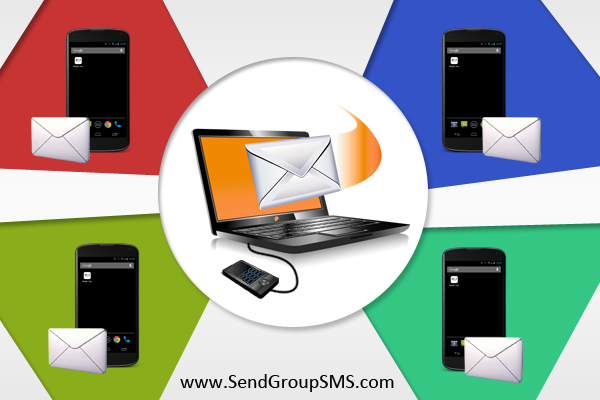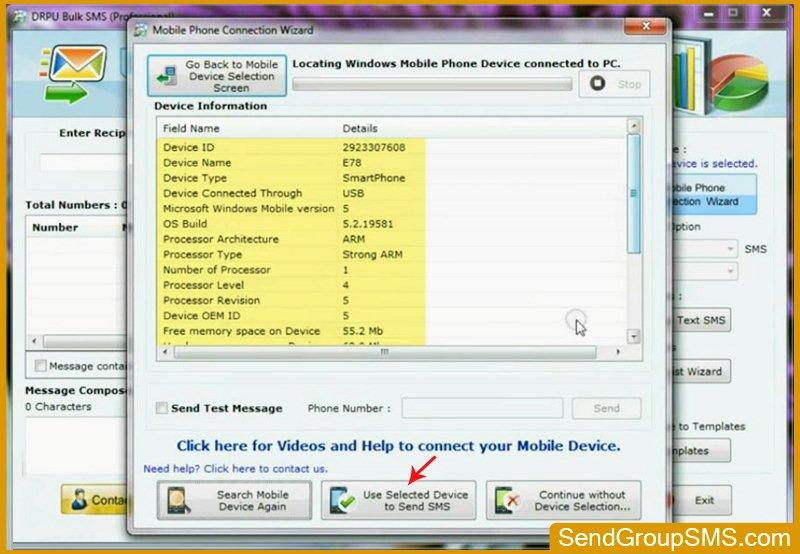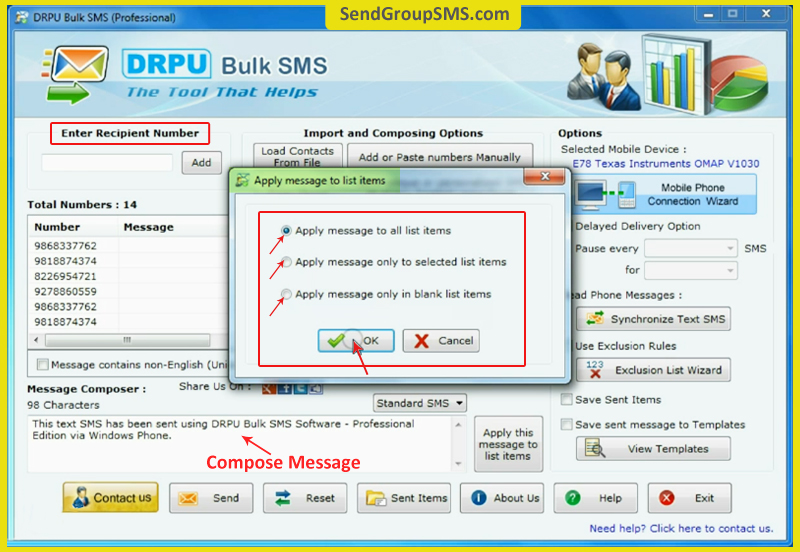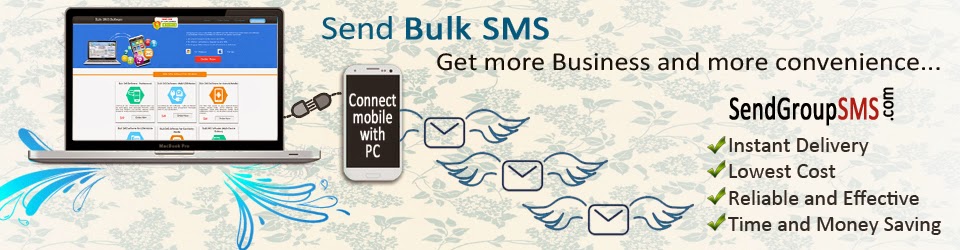Today mobile phone has made communication very easy via SMS. We can easily keep in touch with other people, if we are stuck in traffic jam, traveling anywhere and placed in other city/country. SMS has become more popular among people and also used by companies for marketing. Bulk SMS Software provides easiest way to broadcast unlimited number of text messages from pc to group of people. This software is used by companies, enterprise, banks, industries, hospitality and many more for sending SMS regarding alerts, news, discount offers, stock update, reminder etc in more reliable way. Today SMS play most important role in promotion of any business or other thing that you want to aware people about your product and service.
Bulk SMS software is best choice to broadcast countless text messages at any global location within less time. This software provides advance features to instantly deliver bulk SMS without using any internet connection. Messaging program support all commonly used Android, GSM and Windows technology based cell phone device to broadcast text messages at anywhere in world.
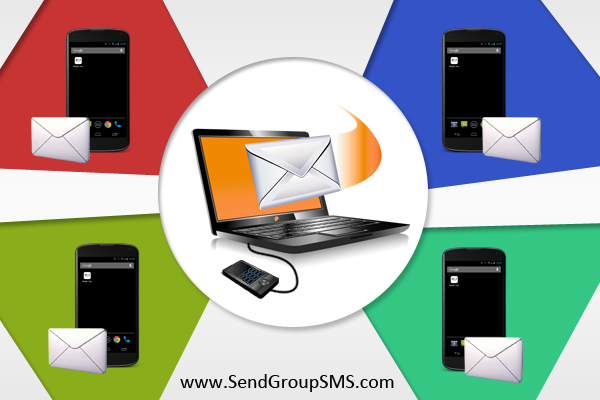
In this post we are describing about how to import contact number to send SMS. For demonstration we select Windows mobile phone device to deliver messages from PC using DRPU Bulk SMS software.
There are following steps to learn about how to import contact to send SMSStep 1:Firstly connect your Windows phone to PC using USB cable.
 Step 2:
Step 2:Download Microsoft Windows Mobile device center for your pc and install device drive.
 Step 3:
Step 3: Now run DRPU Bulk SMS software and select your device. Follow some simple steps.
 Step 4:
Step 4:On clicking on next option mobile connection wizard display connected device with following details like Com port, manufacture, version, model no etc. If you find difficulty in sending then you can use advance troubleshooting option of software. Now Click on Use select device to send SMS.
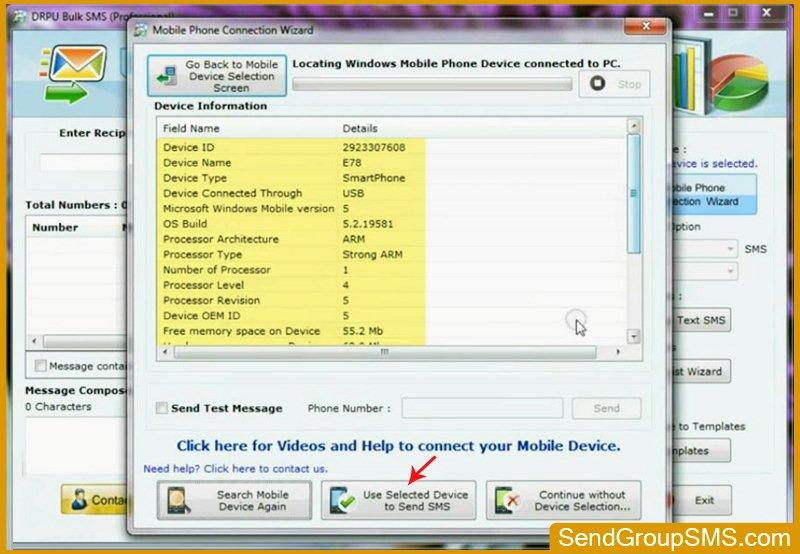 Step 5:
Step 5:DRPU Bulk SMS software provide enhanced import and compose features to easily load contact number from text or excel files. Here we are selected text files to import contact number from pc.
 Step 6:
Step 6:You can also enter recipient mobile number by just add or paste manually as you can see here. You can also load contact number from your device.
 Step 7:
Step 7:Now type your messages that you want to send. You can apply these messages to all list items or selected list items or blank list items. Choose any one of them and apply. Click on send button. Now message sending in under process.
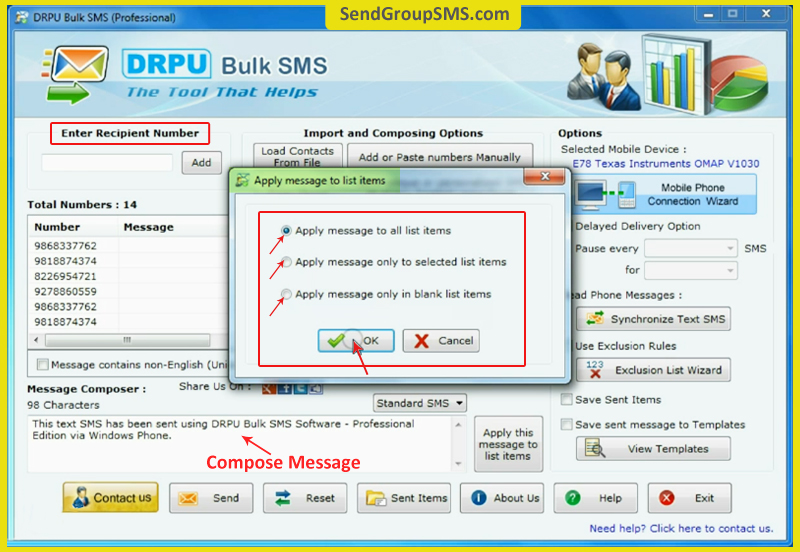 Step 8:
Step 8:Here you can see your text message is received at recipient mobile phone device.

For More Details:
Contact DRPU Software Team
Email: Support (@) SendGroupSMS (Dot) Com
Website: www (Dot) SendGroupSMS (Dot) Com