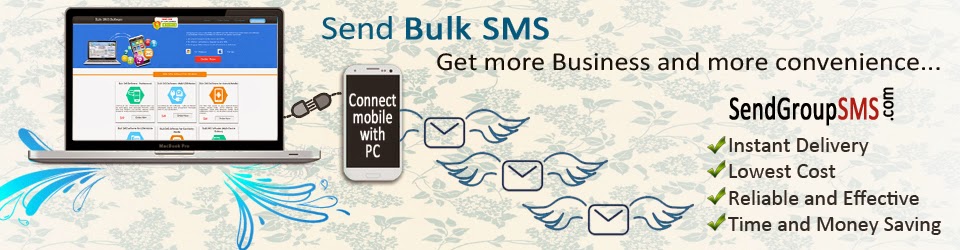USB debugging is very valuable for a smart phone as it enables us to get in touch and transfer files between our computer and Smartphone by using a USB data cable. This feature is actually turned-on in “USB Debugging” and “Developer options“, so you have to use this, for that you can use the benefit from this feature called USB debugging. Here’s how to enable USB Debugging on Galaxy S5.
Read this entire post if you want to learn how to turn on and enable USB Debugging mode on your Samsung Galaxy S5 Smartphone. USB Debugging also allows you to connect your Smartphone with computer and transfer data files between them more easily.

Follow These Simple Steps:
Step 1: Open the App drawer and Tap “Settings” option of Samsung Galaxy S5 Android Smartphone.
Step 2: Navigate to the bottom, tap “About Device” under system section and scroll down, top “Build Number” option.
Step 3: Tap “Build Number” seven times and after it, you see a message on mobile screen “Developer Mode Has Been Turned On”.
Step 4: Go back to “Phone Settings” menu and the “Developer Options” menu will now be displayed and tap developer options.
Step 5: To tick “USB Debugging” box under the developer options and you will see a message that say “Allow USB Debugging”, tap “OK”.
Contact Details:
Email: Support (@) SendGroupSMS (Dot) Com
Website: www (Dot) SendGroupSMS (Dot) Com