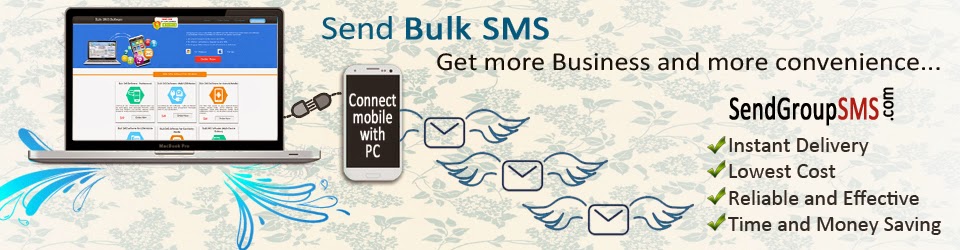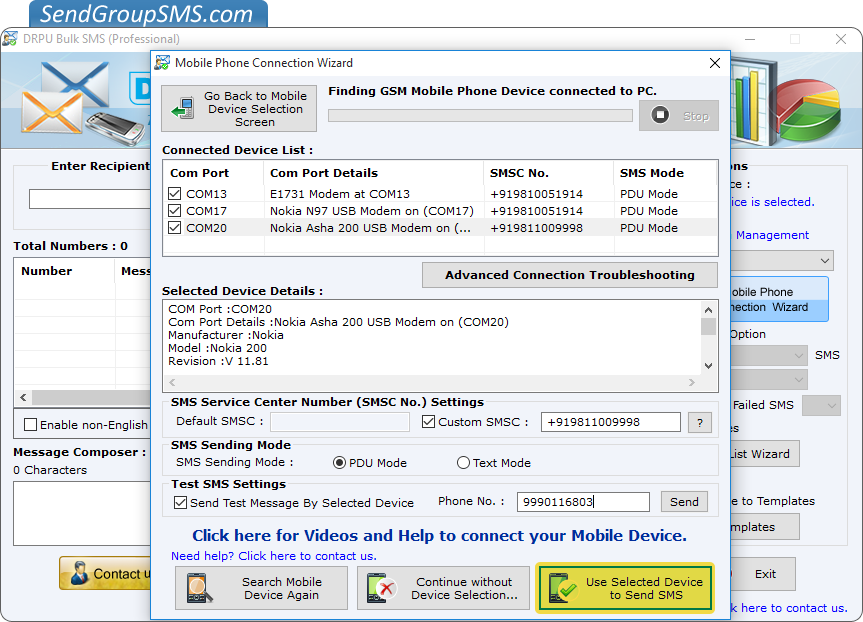Bulk SMS Software is developed with advance features to send thousands of text messages from PC without internet connection. Software provides facility to connect GSM, Android, Windows technology based mobile phone or USB modems with Computer for sending bulk SMS over worldwide. Text messaging application allows user to maintain excluded contacts or groups using exclusion list wizard feature. Mobile messaging application is useful for various business organizations as well as home users to communicate with friends, relatives, clients, customers and other person via sending bulk messages.
Functionalities of Bulk SMS Software:
- Provide simple and user-friendly environment to easily operate by any non-technical person.
- Facilitate to save sent messages to templates for future reference.
- Text messaging software facilitates to export sent messages in excel file.
- Software supports all major brands of mobile phone or USB modems.
- Send Unique or Personalized SMS to every contact using excel file.
- Software allows user to load multiple contacts from text or excel file and also facilitates to add or paste recipient numbers manually.
- Facilitate to send standard SMS or notifications from PC over worldwide.
- SMS sending software provides option to send one messages to multiple recipient numbers.
Watch this video to send bulk SMS from PC using DRPU Bulk SMS SoftwareVideo
Process to send bulk SMS from PC and export sent messages in excel file for future referenceStep 1: Install DRPU Bulk SMS Software on you Windows PC or Laptop.
Download Bulk SMS Software - Professional

Step 2: Connect your GSM, Android or Windows mobile device with Computer using USB cable as shown. For demonstration purpose we are connecting multiple GSM mobile phone with PC for sending bulk SMS without internet connection.
 Step 3:
Step 3: Now run DRPU Professional Bulk SMS Software and click on
“GSM Technology Based Mobile Phone” option and follow some steps.
 Step 4:
Step 4: Select COM port and click on
“Use Selected Device to Send SMS” button to continue process.
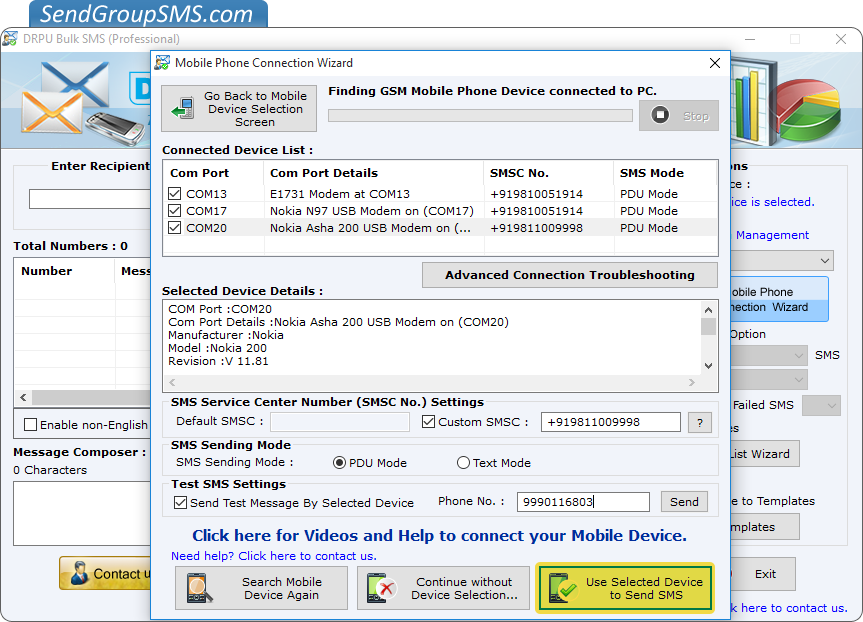 Step 5:
Step 5: Add recipient numbers one by one. You can also Load multiple contacts from text/excel file or Add/Paste recipient numbers manually using
“Import and Composing option”. Here we are loading contacts from text file. Select excel file from computer location which contain contacts list as shown.
 Step 6:
Step 6: Select excel sheet and contact numbers column and press OK button.
 Step 7:
Step 7: Enter text messages in
English or Non-English characters and apply to this message to list items as per requirement. Software facilitates to send Standard SMS or Notification to recipient numbers. Now press
“Send” button for sending text messages.
 Step 8:
Step 8: Message sending process is going on.
 Step 9:
Step 9: After completing SMS sending process, you can export text messages with contacts using “Export” option as shown. Select any option to export “All Items”, “Only Successfully Sent Items” or Only Failed Items as per requirement and press OK button.
 Step 10:
Step 10: Now enter file name and select text or excel file format to export sent items.

Download Bulk SMS Software - Professional

For more information contact us:Email:
[email protected]Website:
www.SendGroupSMS.com